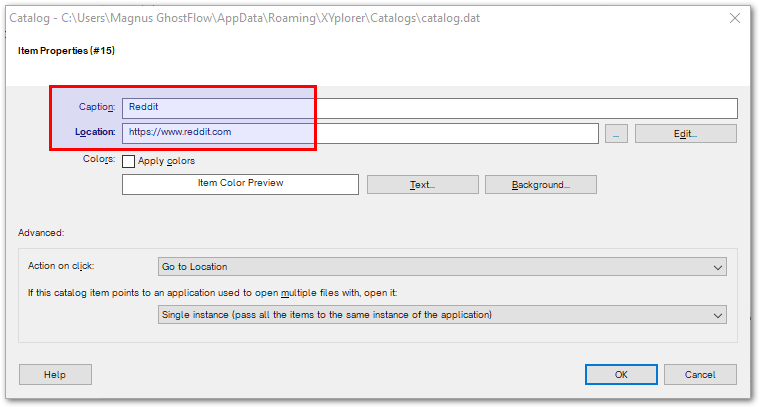Not an affiliate post, let me just get that out of the way. Given the choice, I use Linux for my desktop, but have to use Windows for work. Linux gives you the cleanest, most work-focused environment you can imagine. Windows keeps pushing all sorts of distracting and annoying stuff.
As co-founder of the AI startup The Imago Platform I'm spending more than 12 hours a day at the keyboard, this is how I protect my sanity and stay productive in a daily avalanche of images, notifications, code, and documents.
Cover photo by Yan Krukau.
First, replace the notification sounds
Search for "system sounds" in the Start menu, and bring up this app
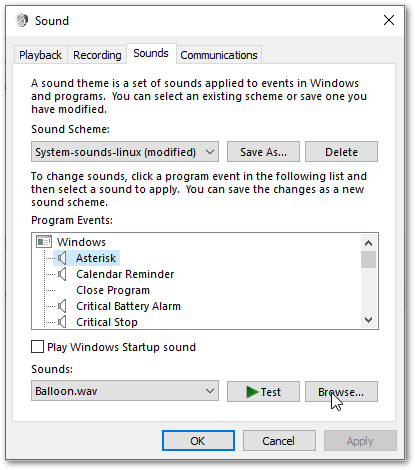
Download the simple 'tick' sound from Ubuntu Linux, Balloon.wav, I've linked it below. Save it in a folder "Sanity" in your music folder.
Go through the list of Windows sounds and replace them with Ballon.wav. That includes the asterisk, exclamation, and the default beep. You're getting closer to nirvana. You might want to keep the low battery alarm if you're using a laptop.
Then, clean tabs in Microsoft Edge
Edge is a great browser, now when they built it from Chrome. Tab groups, mobile sync, lean on resources with 'sleeping' tabs. It just needs a clean New tab page.
Get rid of ads, news and other distractions when opening a new tab in Edge by installing the free and open source Tabliss extension.
Tabliss is safe and downloads new images from Unsplash at regular intervals. No spying, no ads. Optional widgets for time, calendar, links, to-do etc
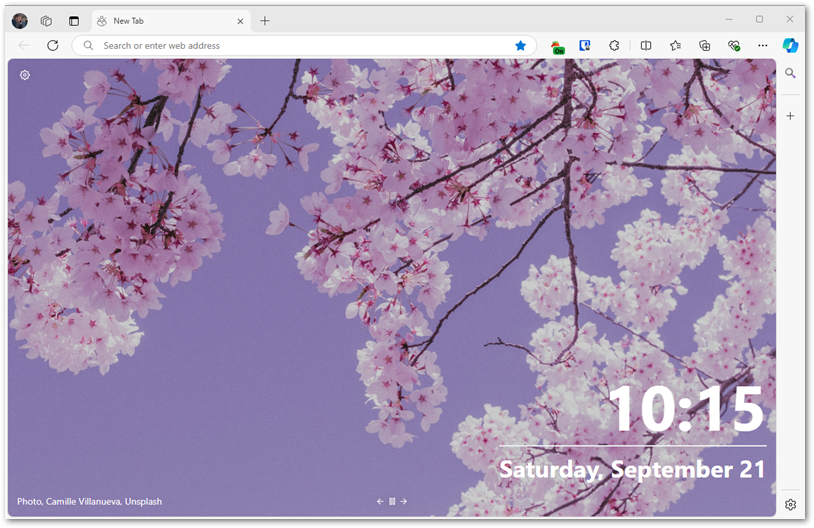
Microsoft is not happy about this and will try to discourage you at installation. Edge will also offer a one-click restore of the ad-infested 'New tab' page in settings....
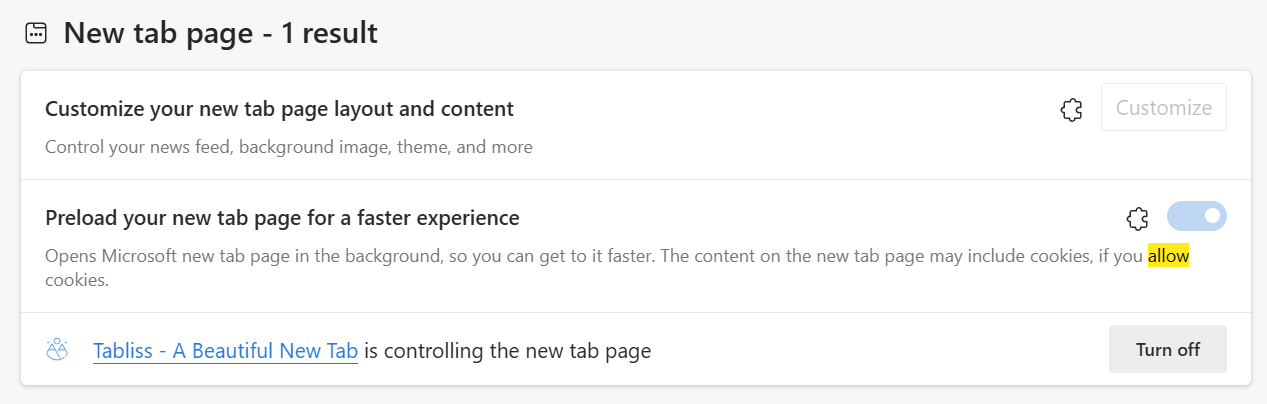
Third, get a proper calculator
The developers describe SpeedCrunch as a scientific calculator, I find it outstanding for everyday calculations.
For my international clients I also use it as currency converter - assign the exchange rate as a variable. SpeedCrunch keeps the history between sessions. Open source, free, multilingual and great.
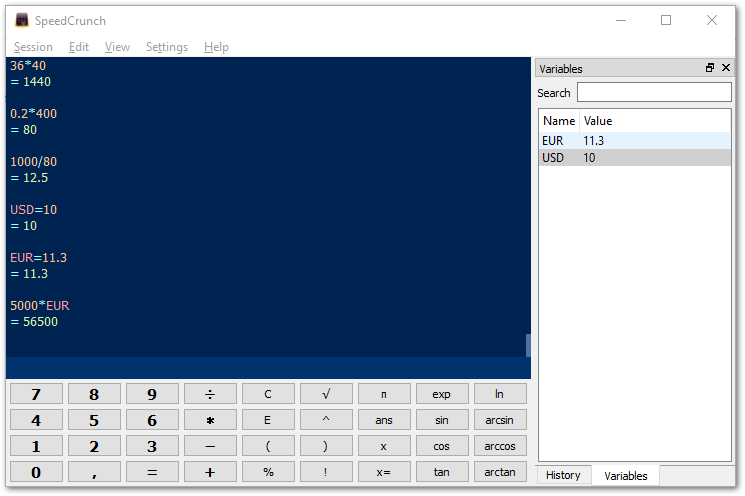
Fourth, hide Windows ads, news, and related content
As a paying customer, you shouldn't have to wade through advertisements in your operating system. Yet with each update, Windows seems to add more promotional content rather than less.
There's the simple way and the hard way to do this. The simple way is to open the search menu, hit the three dots, open Search settings.
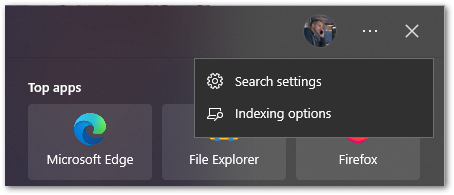
...and turn off Web search...
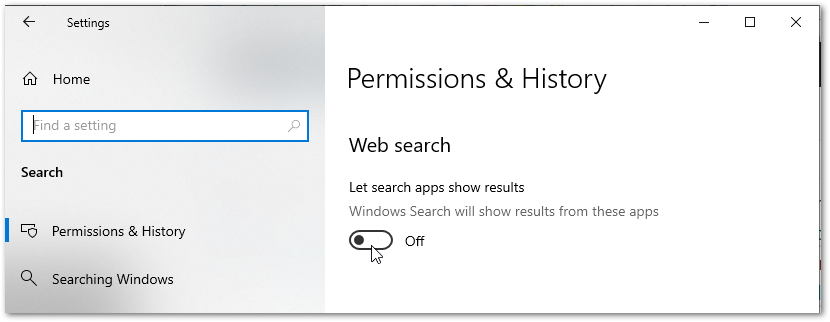
Also go to Settings > System > Taskbar. Scroll down and de-select News and Interest
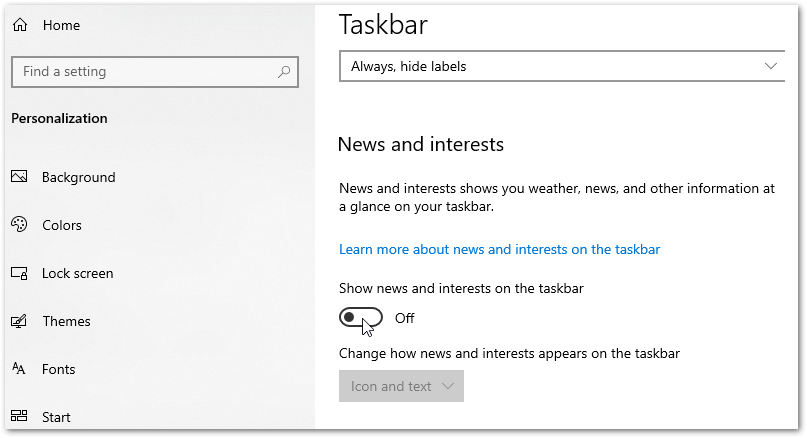
That was the easy way, leaving some stuff behind that is hard to get rid of. If you really want to clean things up and is comfortable with running PowerShell as administrator have a look at Windows 10 de-bloater.
If you're using Windows 11 download Oh Frick Go Back to remove ads by modifying the registry. You want the OFGB-Deps.exe file.
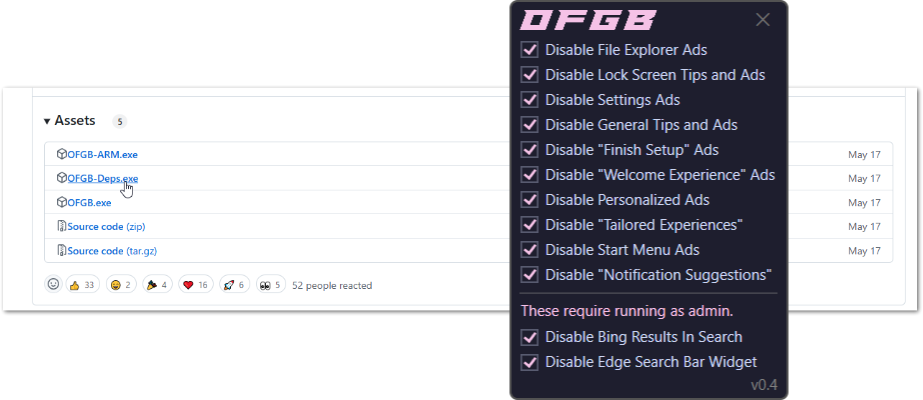
Fifth, get a useful mouse, the MX Master
Take care of your hands and fingers, avoid RSI Repetitive Strain Injury. Get the Logitech MX Master. This is a battleship - Bluetooth, no batteries, tactile main mouse wheel, additional scroll on the side. Probably the best mouse ever.
Yes, the Logi Options+ software is bloatware, including a seriously annoying AI prompt pop-up feature. Disable in settings.
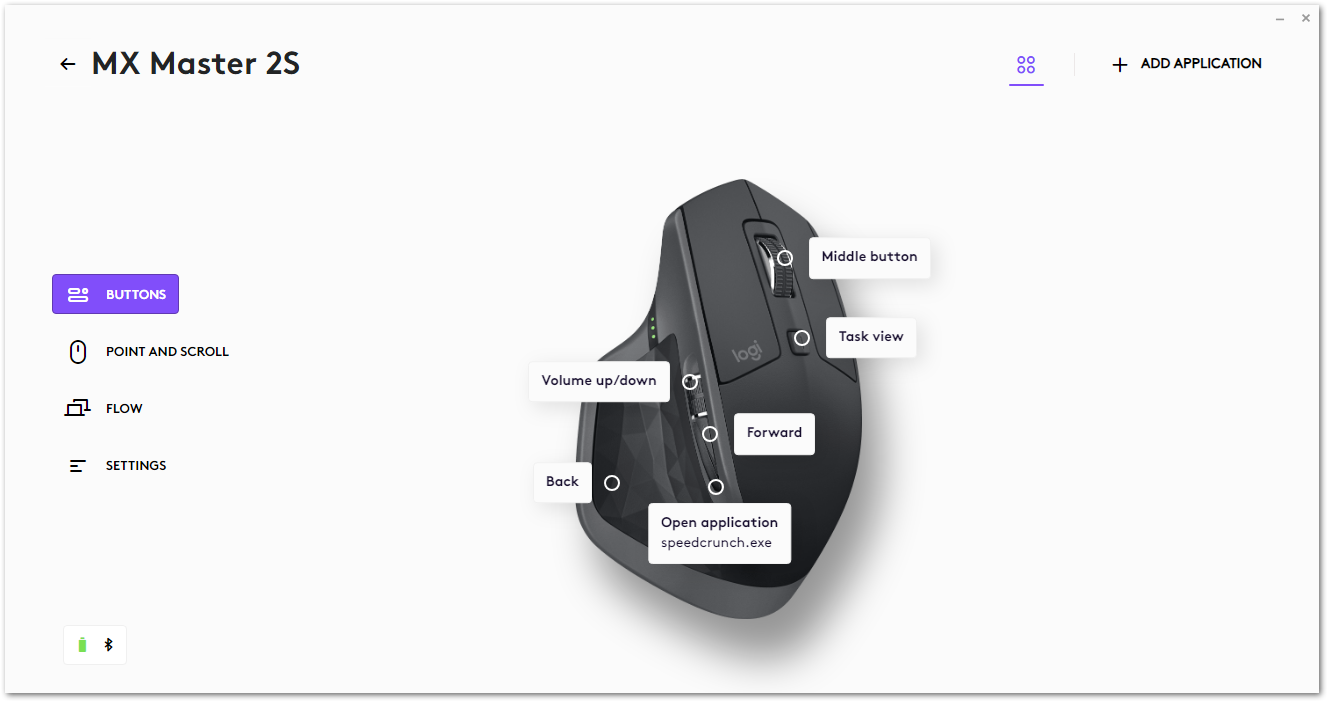
Configure...
- Task view to the function button on top. No more alt-tab through open windows.
- Volume up/down to the side wheel.
- Your most important app to the quick-launch button.
Install Power Toys
It's a silly name for a bunch of really useful utilities. They are provided for free by Microsoft, and won't crash you computer.
If you have several screens, Find my Mouse is great. If you have 4K screen Fancy Zones will scale and snap your windows to a grid. PowerToys Run is a super fast launcher with calculator, web search, unit calculator...
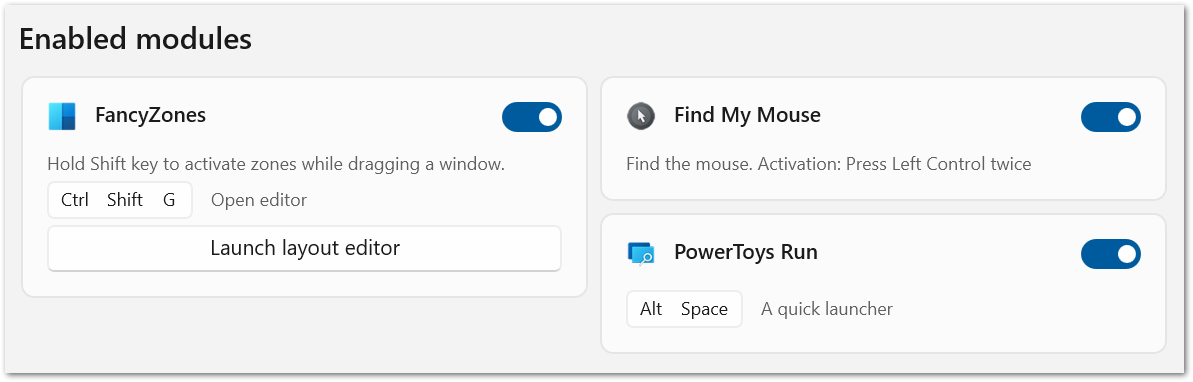
Finally, get a new file manager!
Try File Pilot or XYplorer - both far superior than the built-in Windows Explorer.
File Pilot
File Pilot is lightning fast and is what Microsoft should have built. Launches instantly, rapid search and views, bookmarks, commands, shortcuts... just brilliant overall. Download from filepilot.tech
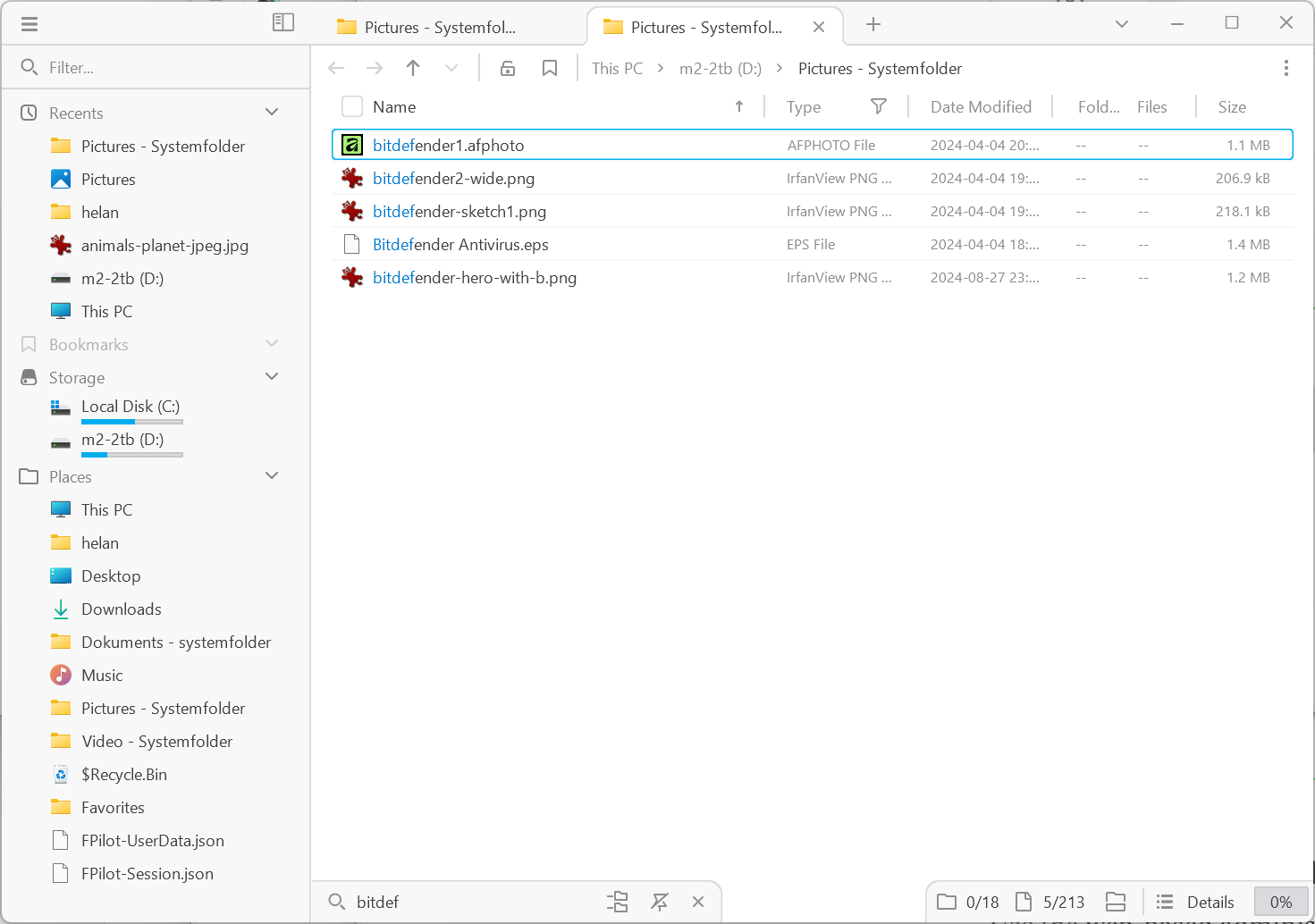
XYplorer file manager
Terrible name, pronounced "Zai-plorer". XYplorer has been around since 1997 and is now the definition of feature bloat. Still, a killer app.
I use 3% of the available features; Dual pane with tabs, File and folder preview, proper Search, Colour filters, Image viewer, and... the Catalogue!
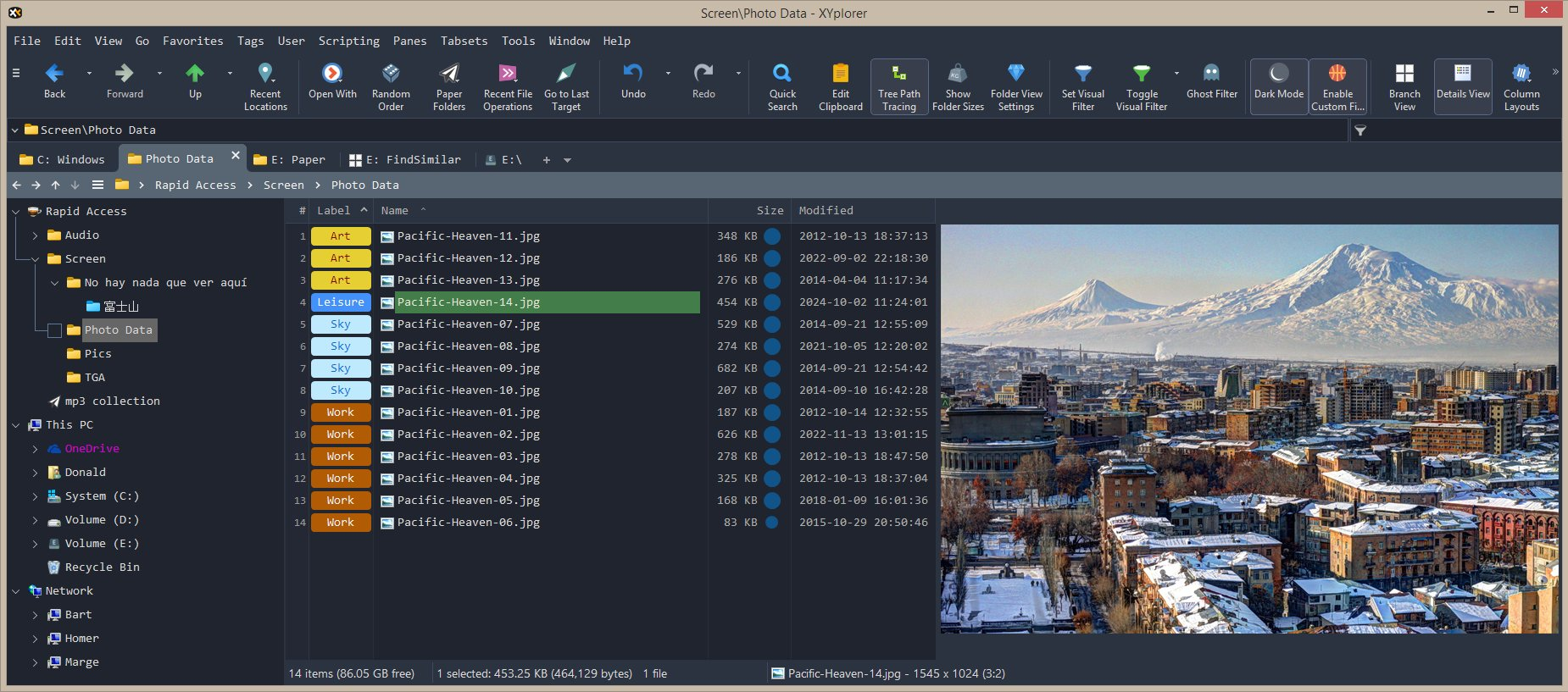
The Catalogue in XYplorer saves me at least an hour a day. Best $35 ever spent.
Don't be discouraged by the trillion of options. Locate the Catalog feature in the Window Menu, or ctrl-F8 if so inclined.
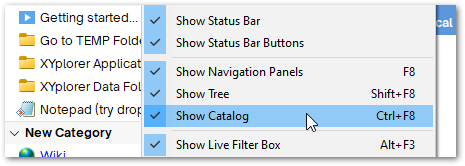
Now you can create Catalogs of files, folders, URL's and apps, neatly grouped into Categories. Make one Category for each project / client and you have everything you need in one place. Drag files and folders from the XYplorer file view to add them to a catalog.
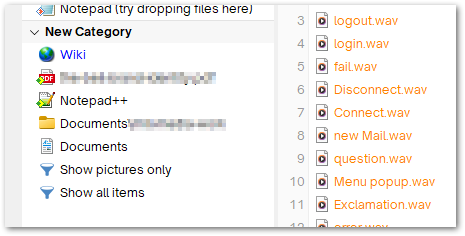
You can drop files on Apps or Folders already in the Catalog to open or copy them.
Under Window / Arrangement, you may want to de-select the Tree and Catalog Stacked option so you get the Tree View and the Catalog side-by-side.
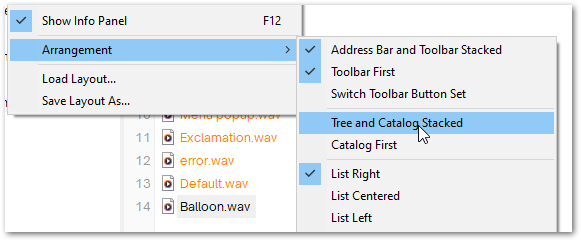
To add a web shortcut right-click the category name, choose "Add New Item Here" and enter the URL.